I’ve been testing some games for the upcoming IFComp, and when I test I like to send an annotated transcript back to the author. I puzzled for a while over the best format to use, and decided that I wanted to imitate my favorite annotated classics with a kind of two-column layout. The original transcript would be a wide column on the left, and my annotations would be a narrow column on the right. I was frustrated to discover that neither Word nor OpenOffice.org support this kind of document!
Columns are no good because text flows from one to the other, and I wanted my columns to be separate. Tables have been suggested in several places for parallel texts, but it’s recommended that you start a new row for every paragraph. That’s no good when you want to paste the entire contents of one column into the document. Finally I did a few transcripts by adjusting the margins and using absolutely-positioned textboxes for every annotation. It works, but it’s time-consuming to paste in a new textbox for every note, I had to manually resize them and it’s hard to position them consistently.
Finally, I found this tutorial: “Marginal Text” by Suzanne Barnhill, and it’s just what I was looking for. Basically, you make Margin Note a new paragraph style and let Word handle the rest. Here’s my version of how it’s done for Word 2007:
- Adjust Your Margins
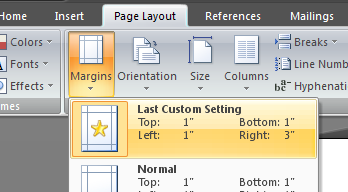
Technically this is optional; if you leave your margins as-is, your main text will wrap around your margin notes. But for that clean two-column look, make your right margin large to bound the left column. I think 3 inches looks good. - Create a New Style
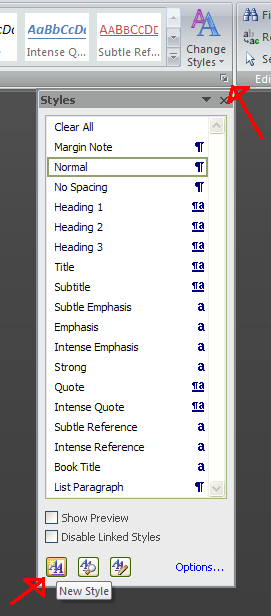
Click the tiny button in the bottom-right corner of the Styles pane to open the Styles window. Then click the button in the lower-left corner of the Styles window to create a new style. - Set Up Your Style
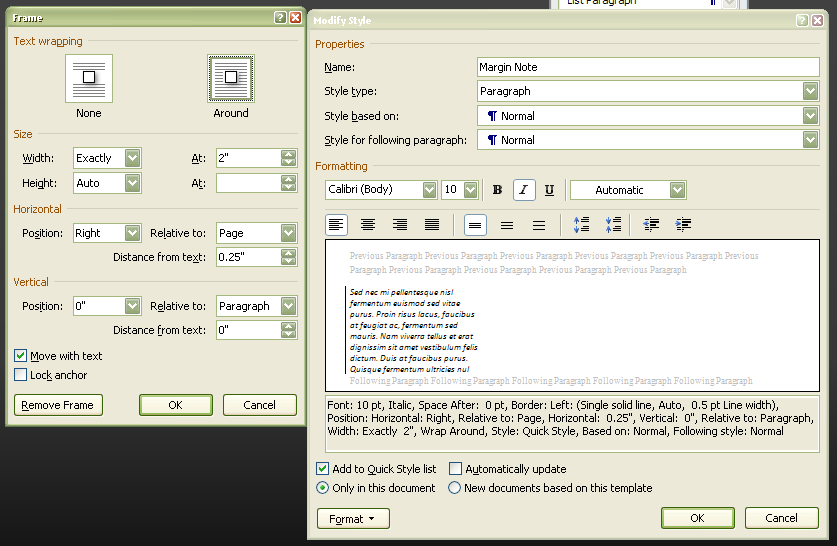
You’ll want to name your style, and maybe adjust the font size and style. The style type should be “Paragraph”. Once you’ve done that, click the “Format” button in the lower-left corner of the “Modify Style” window and select “Frame…” to open the Frame window. This is the key step.- Text wrapping should be “Around.”
- You want an exact width, but an automatic height. I find 2 inches wide looks good.
- Horizontal positioning should be “Right Relative to Page” which actually means “Put me just outside the right margin.”
- Distance from text will determine the space between the right margin and your note.
- Vertical position should be zero relative to Paragraph.
Hit OK and fiddle around with other settings (you can add borders to your frame if you wish!) then save your new style in the Quick Style list.
- Use Your Style
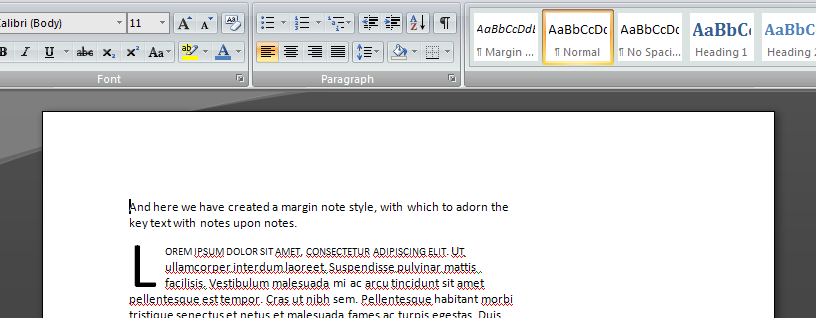
Now you can simply type your annotation as a new paragraph above the paragraph you intend to annotate. Then with your cursor in the annotation paragraph, click on your new style, and you’ve got yourself a margin annotation!
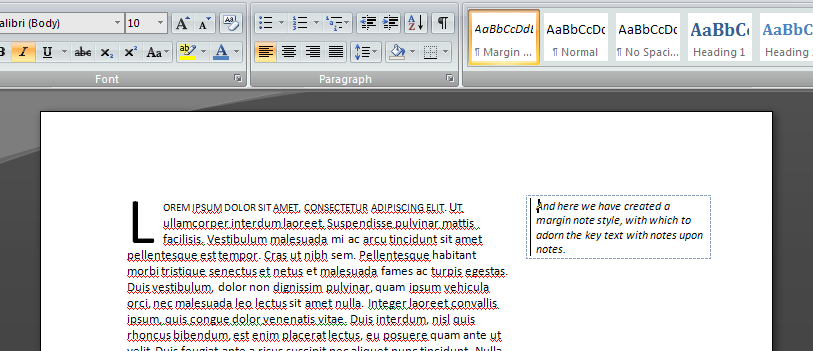
It will move with its linked paragraph anytime the main text moves, always positioned perfectly. My one warning is that long margin notes on short paragraphs, grouped close together, may overlap.
Whether you’re doing testing for an Interactive Fiction author or needing to annotate some other document, I hope this helps!
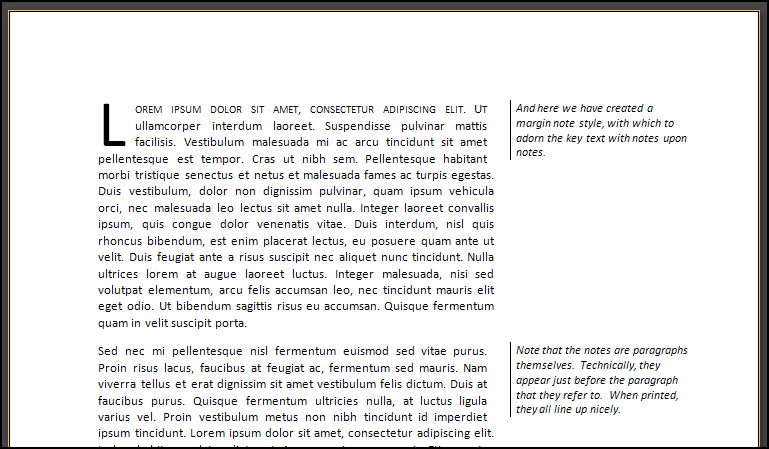
Hey that works really well! Thanks!
Thank you, I’d just about given up. This much easier that the tables or other methods.
Grazie!!!!!!!!!!!!!!!!!!!!!!!!!!! Splendido!!!!! Grazie!!!
Great advice, thank you!
thanks a lot for guidence and sharing knowledge